Dashboards contain elements such as maps, charts, lists, gauges, panels, and selectors. Many of these elements are data-driven. In ArcGIS, you work with data through layers. Layers, also called web layers, are logical collections of data that can be used to create web maps and web scenes.
Layers are stored as content items in your organization's portal. You can browse and search for them. Operations Dashboard works with web layers and operational layers in web maps. Operational layers are those you can interact with in a web map and that are drawn on top of basemap layers. See the How layers are used section in the Layers topic for details.
Note:
Support for layers in web scenes will be added in a future release.
Data sources and layer types
In general, there are two data types that can be referenced by a layer: feature and imagery. The data used when displaying a layer comes from various sources. Some data sources are file based, such as CSV and XLS files, or open standards based, such as KML and OGC. Other data sources are native to ArcGIS, such as hosted services and ArcGIS Server services. A dashboard's elements work with feature-based layers that are backed by these services. In particular, dashboard elements work with map service layers and feature service layers. To determine whether a web layer is backed by one of these services, check its item details. Layer items that have a source of Map Service or Feature Service can be used as data sources for elements.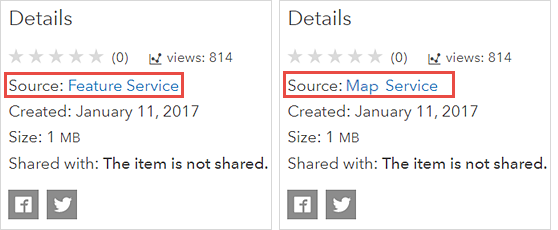
All data-driven elements (except map), such as list, serial chart, pie chart, and indicator, are based on these layers. The data source for the map element is a web map, which can contain various types of web layers. The following are examples of data sources that can be used in a dashboard map but not in other dashboard elements:
- Tile layers
- Shapefiles
- Feature collections (including map notes)
- GeoRSS
- CSV, TXT, and GPX files
- KML
- OGC
- Streaming feature layers
- Cached map services
Once a web map has been added to a dashboard through adding a map element, all of its operational layers that are based on native ArcGIS map and feature services can be used to supply data to other elements in the dashboard. See Create web maps for dashboards for best practices on authoring web maps to use in Operations Dashboard.
Caution:
Once other elements use a web map's operational layers, deleting a map element from the dashboard produces a warning that dependent elements will also be deleted.
Layer capabilities
When a layer is backed by a map or feature service, it can be used in a dashboard. That is, you will be able to select it when browsing for data when configuring dashboard elements. However, not all candidate layers have equal capabilities.
Note:
Layers that are not candidates will appear while browsing for data in the Select a layer screen, but they will be gray and unavailable so you can't select them.
When selecting a layer to be used in a dashboard, a check is made to ensure that its underlying service can be queried. This is so design-time and dynamic runtime filters can be applied. Failure to pass this test results in a message that the layer does not meet the necessary criteria to use it in a visual element, and an OK button is enabled so you can choose another layer from the Select a layer screen.
When configuring an element, additional capability checks can be made, including the following:
- Does the layer support querying using aggregate functions (for example, COUNT, MAX, MIN, SUM, and AVG) to group the result set by one or more columns?
- Does the layer support querying so that the result set can be displayed in ascending or descending order?
- Does the layer support statistics?
- Does the layer have map and data capabilities?
If some of these capabilities are not met, you may experience differences in the dashboard authoring experience. For instance, if the layer meets the necessary query capabilities but not the other capabilities listed above, a warning appears in the Select a layer screen.
Different layers have different capabilities for various reasons, such as the ArcGIS Server version used to create the layer. For more information about candidate services and layers, see the following resources:
Layer filters
Any filters applied to a web map's operational layer or web layer are respected in a dashboard. You can create design-time or runtime filters that can be applied in addition to any predefined filter conditions that may already exist.
Field names and aliases
Field names are those given to the columns in a layer and indicate which data the column contains. Field aliases allow for an alternate name for a field. Whenever a field has an alias defined, dashboards will show that alias when you are viewing a field, such as when choosing a field for a filter condition, or choosing a field to sort features by in the details or list elements. When an alias is not available, the field name is used.