 The Trace Downstream tool determines the downstream flow paths from specified input locations.
The Trace Downstream tool determines the downstream flow paths from specified input locations.
Note:
If you do not see the Trace Downstream tool in Map Viewer, contact your portal administrator. Your portal may not be configured for hydrology. Trace Downstream requires the Hydrology utility service.
For more information, see Configure utility services.
Workflow diagram
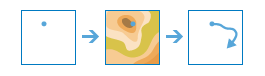
Examples
Many storm drains are connected to rivers, lakes, oceans, or other waterways, making anything entering the drain a potential pollutant for areas downstream. The Trace Downstream tool can be used to determine where the water entering a storm drain comes from.
Usage notes
A single input of point features is required. The points can be loaded through the input drop-down menu or created using the Draw tool. A line will be drawn downstream for each input point.
The following optional settings can be used to create trace lines:
| Setting | Description |
|---|---|
Split the trace into line segments | Splits the trace line into multiple lines where each line is the specified length. The line is symbolized using graduated colors. Inputs can be in Miles, Yards, Feet, Kilometers, or Meters. |
Maximum distance of the trace | The total length of the line that will be returned. The Clip output to setting overrides the maximum distance. Inputs can be in Miles, Yards, Feet, Kilometers, or Meters. |
Clip output to | The area to which the trace will be clipped. The output can be clipped using an area feature from the drop-down menu or by drawing a clip area in Map Viewer. |
The result is a layer of line features containing all of the attributes of your input points and the following fields:
- Pour Point ID—The unique ID field from the input points feature.
- Length—The length of the line in the units specified in your analysis. If units are not specified on the tool, the units in your profile, which will either be miles or kilometers, are used.
- Description—Describes the source database used in the analysis. US30m, which is derived from the 30m NHDPlusV2.1 for the continental United States, and the 90m HydroSHEDS for the world between 60 degrees North and 56 degrees South, plus some areas in Canada and Alaska north of 60 degrees.
- Data Resolution—The data-source resolution that will be used in the analysis.
- From Distance—The distance down the trace where each trace segment starts. The first From Distance for each trace is always zero because the first trace segment starts at the origin of the trace.
- To Distance—The distance down the trace where each trace segment stops. The last segment in a trace will have a To Distance that equals the total distance.
- Total Distance—The total distance of a trace. If max distance is specified, this will be the total distance.
If Use current map extent is checked, only the point features in the input layer visible within the current map extent will be analyzed. If unchecked, all features in the input layer will be used, even if they are outside the current map extent.
Limitations
- The input must be point features.
- The input has a limit of 1,000 features.
How Trace Downstream works
The Trace Downstream tool uses a hosted digital elevation model (DEM) to trace downstream flow paths. The resolution of the DEM used depends on the location of the analysis and will be recorded in the Data Resolution field of the result layer.
Similar tools
Use Trace Downstream to determine the downstream flow paths from specified locations. Other tools may be useful in solving similar but slightly different problems.
Map Viewer analysis tools
If you are trying to determine the upstream contributing area, use the Create Watersheds tool.
ArcGIS Pro analysis tools
Trace Downstream performs a complete workflow using similar capabilities to the Hydrology toolset.